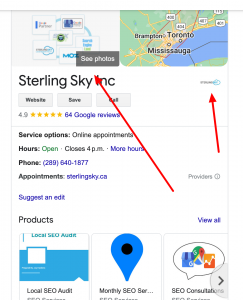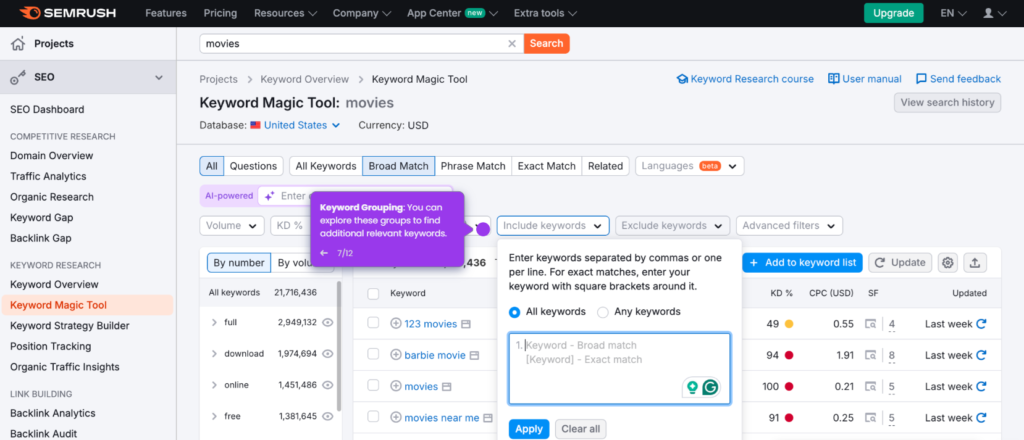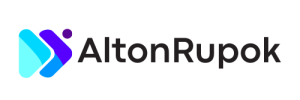Changing your Google Business Profile picture is important. A good picture helps attract customers. It shows your brand. This guide will help you change your picture easily. Follow the steps below!
Why Change Your Business Profile Picture?
Many people ask why they should change their profile picture. Here are some reasons:
- Fresh Look: A new picture keeps your profile fresh.
- Brand Recognition: A good image helps people remember you.
- Seasonal Updates: Change pictures for holidays or events.
- Attract New Customers: A great picture can draw in more customers.
Steps to Change Your Google Business Profile Picture
Now, let’s go through the steps to change your picture. It is easy and quick!
Step 1: Sign In To Your Google Business Account
First, you need to sign in. Follow these steps:
- Open your web browser.
- Go to Google My Business.
- Click on “Sign in” in the top right corner.
- Enter your email and password.
Step 2: Select Your Business
After signing in, choose your business. Here’s how:
- Look for your business name on the list.
- Click on your business name to select it.
Step 3: Go To The Photos Section
Next, you will find the photos section. Follow these steps:
- Once in your business profile, look for “Photos” on the left side.
- Click on “Photos” to open it.
Step 4: Choose The Profile Picture Option
Now, you need to select the right option. Here’s what to do:
- In the Photos section, look for “Profile” or “Profile picture.”
- Click on it to proceed.
Step 5: Upload A New Picture
Now, it’s time to upload a new picture:
- Click on the camera icon or “Upload” button.
- Select the picture you want to upload from your device.
- Make sure it is a clear and high-quality image.
Step 6: Adjust Your Picture
After uploading, you can adjust your picture:
- You can crop or rotate the image as needed.
- Make sure it fits well in the frame.
Step 7: Save Your Changes
Don’t forget to save your changes:
- Click on the “Save” button.
- Your new profile picture will be updated!
Tips for a Great Business Profile Picture
Choosing the right picture is important. Here are some tips:
- High Quality: Use a clear and high-resolution image.
- Brand Colors: Include your brand colors in the picture.
- Professional Look: Make sure the picture looks professional.
- Show Your Products: If possible, show your products or services.
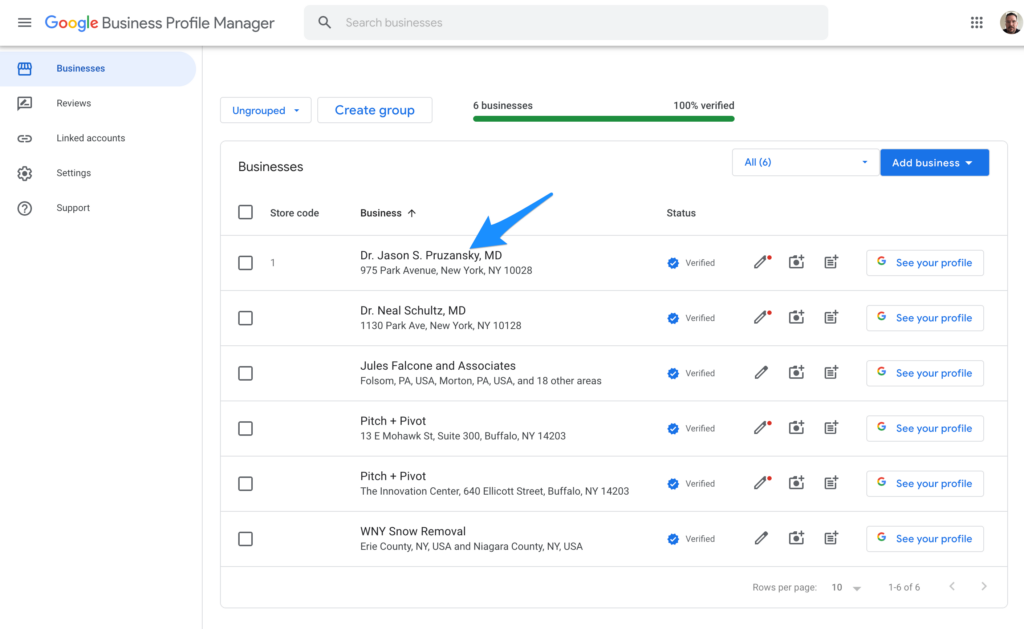
Credit: gmbgorilla.com
Common Mistakes to Avoid
Here are some mistakes to avoid when changing your picture:
- Blurry Images: Always use a clear image.
- Inconsistent Branding: Keep your branding consistent.
- Ignoring Guidelines: Follow Google’s image guidelines.
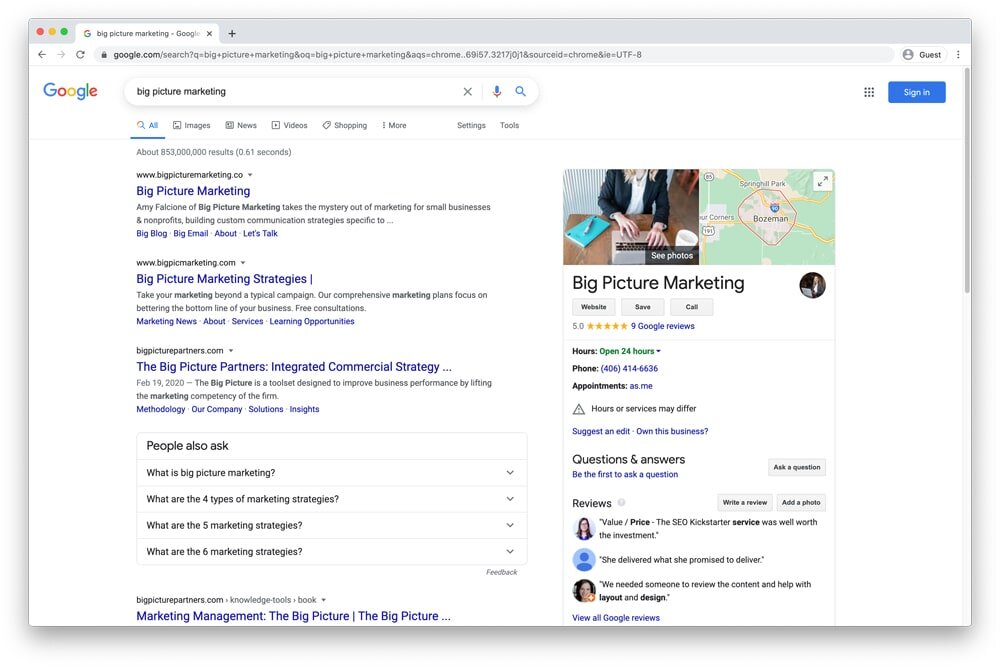
Credit: www.bigpicturemarketing.co
Frequently Asked Questions
1. How Long Does It Take For The New Picture To Show Up?
It usually takes a few minutes. Sometimes it may take longer.
2. Can I Upload More Than One Picture?
Yes, you can upload multiple pictures. Just follow the same steps.
3. What Size Should My Profile Picture Be?
Your profile picture should be at least 250 x 250 pixels.
4. Can I Change My Picture From The Mobile App?
Yes, you can change your picture using the Google My Business app.
Frequently Asked Questions
How Do I Change My Google Business Picture?
To change your Google Business profile picture, sign in, click on the photo section, and upload a new image.
What Are The Image Requirements For Google Business?
Images should be at least 720px wide and in JPG or PNG format for optimal display.
Can I Delete My Google Business Profile Picture?
Yes, you can delete your current profile picture in the photo management section of your Google Business account.
How Long Does It Take To Update The Picture?
Changes typically reflect within a few minutes but can take up to 24 hours.
Conclusion
Changing your Google Business Profile picture is easy. Just follow the steps above. A good profile picture can help your business. It attracts new customers and builds your brand. Make sure to choose a high-quality image. Keep your branding consistent. Now, go ahead and update your profile picture today!