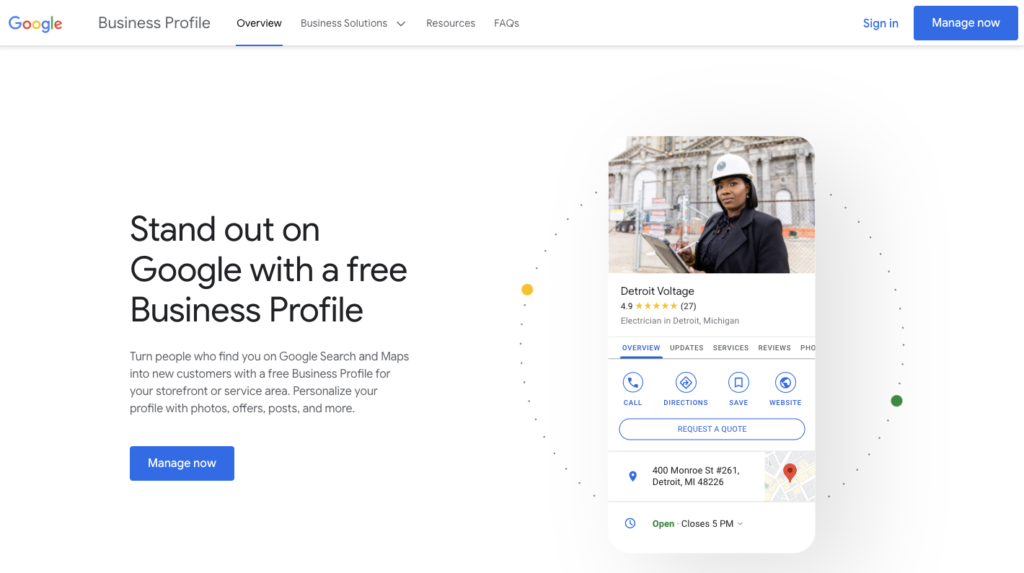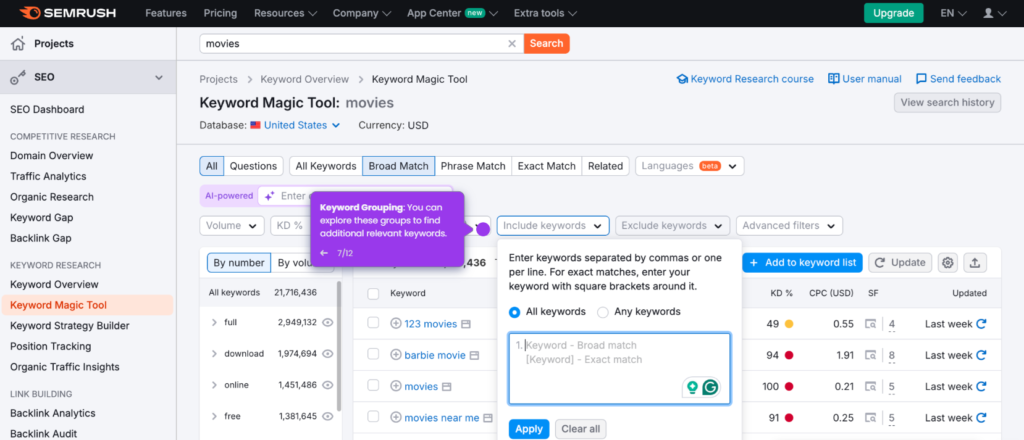Setting up a Google Business Profile is important. It helps your business show up on Google. This guide will help you create your profile step by step.
What is a Google Business Profile?
A Google Business Profile is a free listing. It shows important details about your business. This includes your address, phone number, and hours. Customers can find you easily on Google Search and Maps.
Why You Need a Google Business Profile
Having a Google Business Profile is beneficial. Here are some reasons:
- Increases your online visibility.
- Helps customers find your business.
- Provides important information quickly.
- Enables customer reviews.
- Shows your location on Google Maps.
Step 1: Sign In to Google
To start, you need a Google account. If you don’t have one, create it. Go to Google Sign Up to make one.
Step 2: Go to Google Business Profile
Next, visit the Google Business Profile page. You can find it at Google Business. Click on the “Manage now” button.
Step 3: Enter Your Business Name
Type your business name in the box. If your business appears, select it. If not, click “Add your business to Google.”
Step 4: Choose Your Business Category
Now, select a category for your business. This helps Google understand what you do. Choose the most relevant category. You can always add more later.
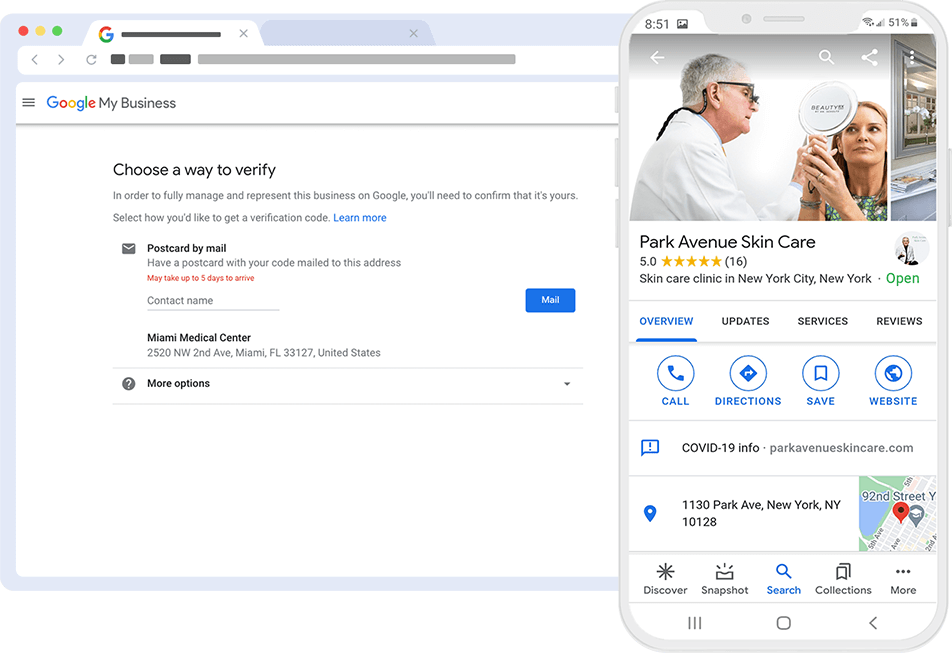
Credit: gmbgorilla.com
Step 5: Add Your Location
If you have a physical store, add your address. Customers need to know where to find you. Make sure the address is accurate.
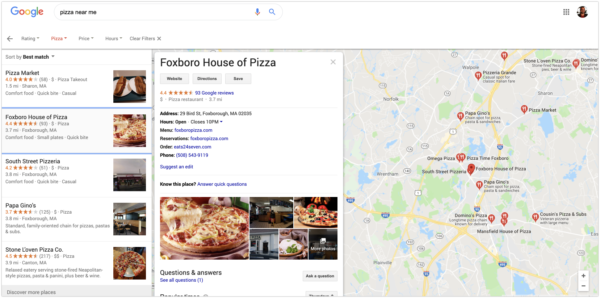
Credit: www.constantcontact.com
Step 6: Specify Service Area (if needed)
If you deliver goods or services, define your service area. This tells Google where your business operates. This is important for local searches.
Step 7: Add Your Phone Number and Website
Provide your business phone number. This allows customers to contact you easily. If you have a website, add the link. This helps customers learn more about you.
Step 8: Verify Your Business
Verification is crucial. Google needs to confirm that you own the business. You can verify by mail, phone, or email. Follow the instructions provided by Google.
Step 9: Optimize Your Profile
Once verified, it’s time to optimize your profile. Here are some tips:
- Add photos of your business.
- Write a short and engaging business description.
- List your business hours.
- Add attributes like “wheelchair accessible.”
Step 10: Encourage Customer Reviews
Customer reviews are essential. They build trust and credibility. Encourage your customers to leave positive reviews. Respond to reviews to engage with your customers.
Step 11: Keep Your Profile Updated
Regularly update your profile. Add new photos, change hours, or update services. Keeping your profile current helps attract more customers.
Step 12: Monitor Insights
Google provides insights for your profile. You can see how many people view your profile. This helps you understand what works.
Common Issues and Troubleshooting
Sometimes, you may face issues. Here are some common problems and solutions:
Problem: Unable To Verify Business
Solution: Make sure your address is correct. Check your email for verification instructions.
Problem: Business Information Is Incorrect
Solution: Log in to your Google Business Profile. Edit the information as needed.
Problem: Negative Reviews
Solution: Respond to negative reviews calmly. Offer solutions and encourage positive feedback.
Frequently Asked Questions
How Do I Create A Google Business Profile?
Creating a Google Business Profile is simple. Visit the Google Business Profile website, sign in, and follow the prompts.
What Information Do I Need To Set Up?
You’ll need your business name, address, phone number, website, and business category to set up your profile effectively.
Can I Manage Multiple Locations?
Yes, Google allows you to manage multiple locations from a single Google Business Profile account.
How Do I Verify My Business?
Verification can be done via postcard, phone, email, or instant verification, depending on your business type and location.
Conclusion
Setting up a Google Business Profile is easy. Follow these steps to create yours. An optimized profile helps customers find you. It enhances your business visibility online.
Remember to keep your profile updated and encourage reviews. This will help your business grow.
Frequently Asked Questions (FAQs)
1. Is It Free To Set Up A Google Business Profile?
Yes, creating a Google Business Profile is completely free.
2. How Long Does It Take To Verify My Business?
Verification usually takes a few days to a week.
3. Can I Change My Business Information Later?
Yes, you can edit your business information at any time.
4. What Should I Do If My Business Moves?
Update your address in your Google Business Profile immediately.
5. How Do I Respond To Customer Reviews?
You can respond directly through your Google Business Profile dashboard.
Final Tips
Make sure to check your profile regularly. Look for new reviews and insights. Engage with your customers to build a loyal community.
With a well-set-up Google Business Profile, your business can shine online. Start today and watch your business grow!