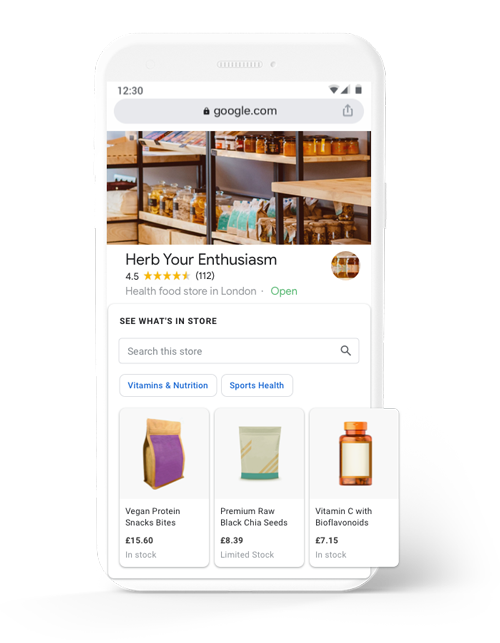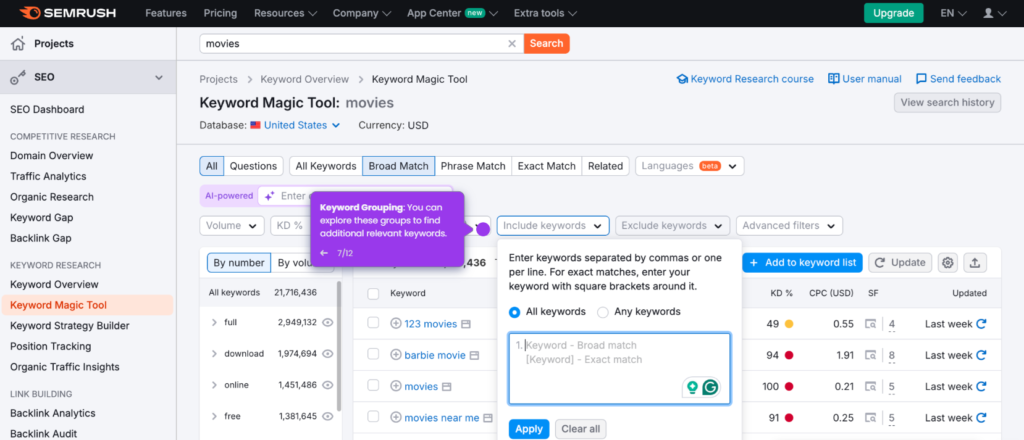Having a Google Business Profile is crucial. It helps your business get noticed online. This guide explains how to edit your profile easily. Follow these steps to make your profile shine!
What is a Google Business Profile?
A Google Business Profile is a free tool. It helps businesses manage their online presence. This includes Google Search and Maps. With a good profile, customers find you easily.
Why Edit Your Google Business Profile?
- Keep Information Updated: Make sure your details are correct.
- Attract More Customers: A complete profile attracts more visitors.
- Enhance Your Reputation: Responding to reviews builds trust.
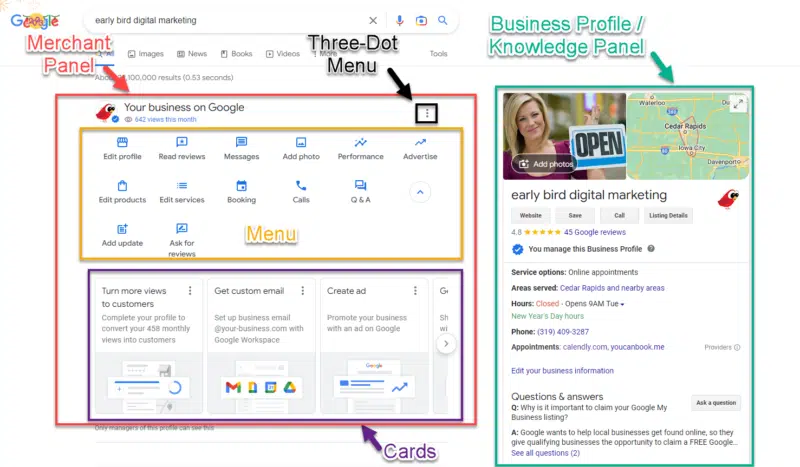
Credit: searchengineland.com
Steps to Edit Your Google Business Profile
Editing your Google Business Profile is simple. Follow these steps to get started:
Step 1: Sign In To Google Business Profile
First, go to the Google Business Profile website. Sign in with your Google account. If you don’t have an account, create one.
Step 2: Find Your Business
Once signed in, find your business. You will see a list of businesses you manage. Click on the one you want to edit.
Step 3: Edit Your Information
You will see several options on the left side. Here’s what you can edit:
Business Name
Make sure your business name is correct. This is how customers find you.
Address
Your address must be accurate. Check for typos and make sure it’s complete.
Phone Number
List a phone number where customers can reach you. This helps in inquiries.
Website
Link to your official website. This allows customers to learn more.
Business Hours
Update your business hours. Make sure they reflect your operating times.
Categories
Select the right categories for your business. This helps customers find you easily.
Description
Write a brief description of your business. Highlight your services and unique selling points.
Step 4: Add Photos
Photos are important. They attract customers. Click on the “Photos” option to add images:
- Logo: Add your business logo.
- Cover Photo: A good cover photo shows what you do.
- Other Photos: Add images of your products or services.
Step 5: Respond To Reviews
Customer reviews matter. They can impact your business. Click on the “Reviews” section to see what customers say. Respond to both positive and negative reviews.
- Thank Customers: Thank those who leave positive reviews.
- Address Issues: For negative reviews, try to resolve the problem.
Step 6: Add Posts
You can create posts to engage your audience. Click on the “Posts” option. Here’s what you can add:
- Updates: Share news about your business.
- Offers: Promote special offers or discounts.
- Events: Inform customers about upcoming events.
Step 7: Save Changes
After making all edits, click “Save.” Your changes will be updated on Google. This may take a little time to reflect.
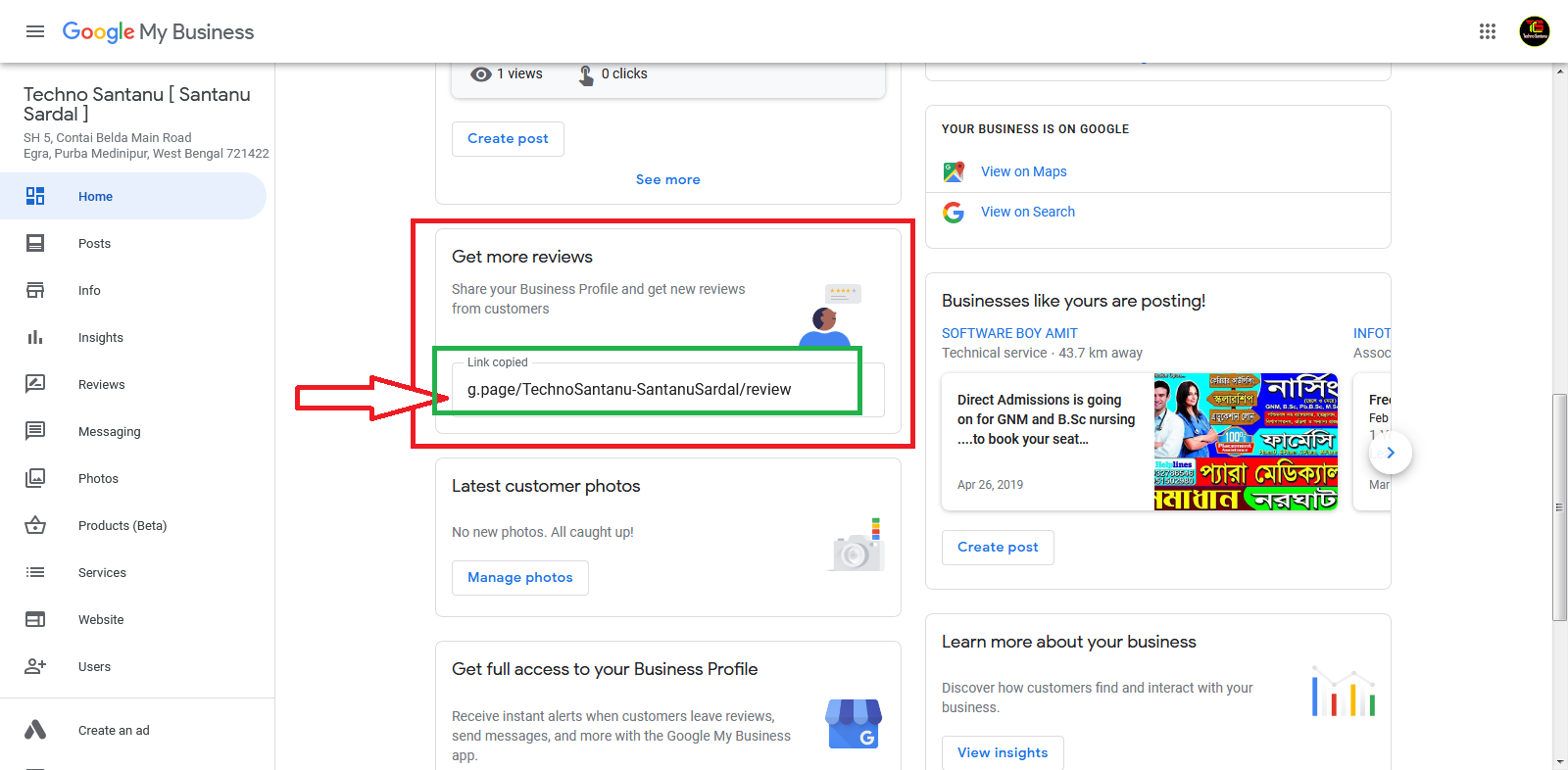
Credit: support.google.com
Tips for Optimizing Your Google Business Profile
To make your profile even better, consider these tips:
- Be Consistent: Use the same name, address, and phone number everywhere.
- Use Keywords: Include relevant keywords in your description.
- Regular Updates: Keep your information fresh and updated.
Common Issues and Solutions
Issue 1: Unable To Access Your Profile
If you can’t find your business, try searching for it on Google. If it’s claimed by someone else, follow the steps to reclaim it.
Issue 2: Changes Not Reflecting
Sometimes, changes may not show up immediately. Wait a few hours and check again.
Issue 3: Negative Reviews
Address negative reviews calmly. Offer solutions and show that you care.
Frequently Asked Questions
How To Access Google Business Profile Settings?
Log in to your Google account, navigate to Google Business Profile, and select your business to access settings.
Can I Edit My Business Hours Online?
Yes, you can easily update your business hours directly within your Google Business Profile dashboard.
What Photos Can I Upload To My Profile?
Upload images showcasing your products, services, and business location to enhance your Google Business Profile.
How To Respond To Customer Reviews?
Navigate to the reviews section in your profile, select a review, and click “Respond” to engage with customers.
Conclusion
Editing your Google Business Profile is essential. It helps customers find and trust you. Follow these steps and tips to enhance your online presence.
Take the time to update your profile regularly. A well-maintained profile attracts more customers. Start editing your Google Business Profile today!