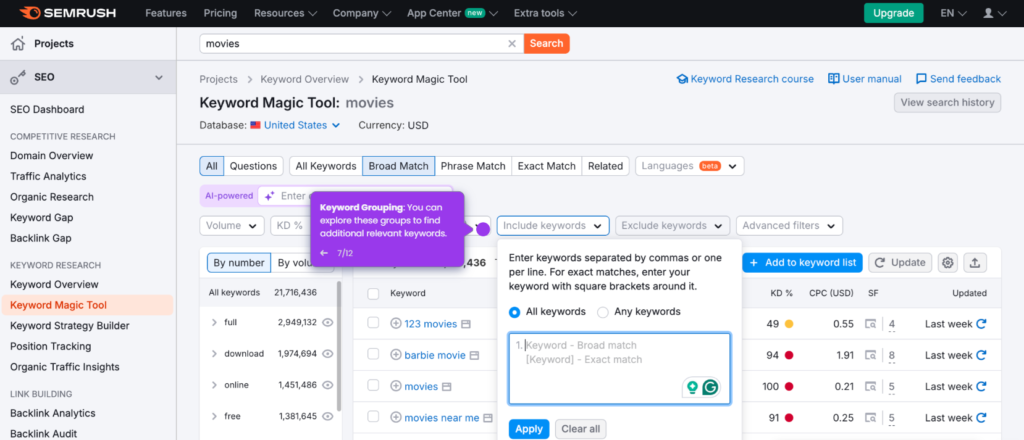Are you a business owner? Do you want to see how your business looks online? Viewing your Google Business Profile page is important. It helps you understand how customers find you. In this article, we will guide you through the process.
What is a Google Business Profile?
A Google Business Profile is a free tool. It helps businesses manage their online presence. Customers can find your business on Google Search and Maps. Your profile shows important information like:
- Your business name
- Address
- Phone number
- Hours of operation
- Website link
- Customer reviews
Why is it Important to View Your Google Business Profile?
Seeing your Google Business Profile is crucial. Here are some reasons:
- Check Information: Make sure your details are correct.
- Customer Interaction: See how customers view your business.
- Respond to Reviews: You can reply to customer feedback.
- Update Your Profile: Add new photos or services easily.
Steps to View Your Google Business Profile
Now, let’s learn how to view your Google Business Profile. Follow these easy steps:
Step 1: Sign In To Google
First, you need to sign in to your Google account. Go to Google.com. Click on the “Sign in” button. Enter your email and password. If you don’t have an account, create one.
Step 2: Go To Google Business Profile
Once signed in, go to the Google Business Profile page. Type “Google Business Profile” in the search bar. Click on the first result. You will see the dashboard.
Step 3: Find Your Business
In the dashboard, look for your business name. If you have more than one, select the right one. Click on it to open your profile.
Step 4: View Your Profile
Your Google Business Profile will now appear. Here, you can see all your details. Check your address, phone number, and hours. Ensure everything is correct.
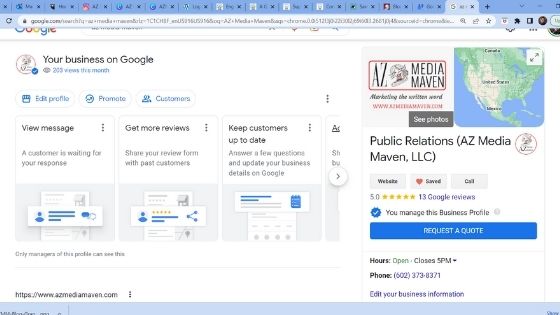
Credit: www.azmediamaven.com
How to Edit Your Google Business Profile
If you find any mistakes, you can edit your profile. Here’s how:
Step 1: Click On “edit Profile”
On your profile page, look for the “Edit Profile” button. Click it to start editing.
Step 2: Change Your Information
Update any wrong information. You can change your address, phone number, and hours. Make sure everything is accurate.
Step 3: Save Changes
After making changes, don’t forget to save them. Click the “Save” button at the bottom.
How to Add Photos to Your Google Business Profile
Photos help attract more customers. Here’s how to add them:
Step 1: Go To The Photos Section
In your profile, find the “Photos” section. Click on it to view existing photos.
Step 2: Upload New Photos
Click on the “Add Photos” button. Choose photos from your computer or phone. Make sure they are clear and represent your business well.
Step 3: Save Your Changes
After uploading photos, click “Save.” Your photos will now appear on your profile.
Responding to Customer Reviews
Customer reviews are essential. They help build trust. Here’s how to respond:
Step 1: Find The Reviews Section
In your profile, look for the “Reviews” section. Here, you can see what customers say.
Step 2: Read The Reviews
Take time to read each review. Understand what customers like or dislike.
Step 3: Respond
Click on “Reply” to respond to a review. Thank customers for positive reviews. Address any concerns in negative reviews.
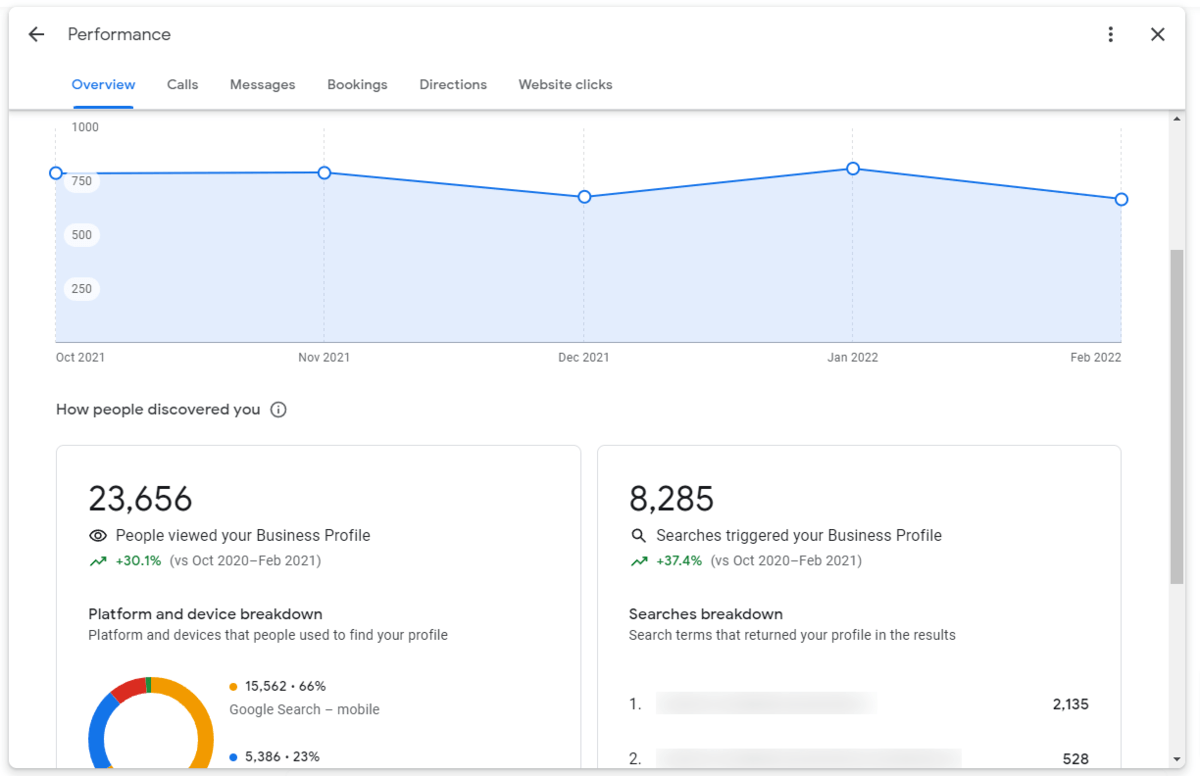
Credit: www.ignitingbusiness.com
Tips for Managing Your Google Business Profile
Here are some quick tips:
- Update your profile regularly.
- Add new photos often.
- Respond to reviews quickly.
- Check your profile for errors.
- Keep your business hours accurate.
Common Issues When Viewing Your Google Business Profile
Sometimes, you might face issues. Here are common problems and solutions:
Problem 1: Unable To Find Your Business
If you cannot find your business, it may not be verified. Make sure you have completed the verification process.
Problem 2: Information Not Updating
Changes may take time to show. Wait for a few days and check again.
Problem 3: Missing Reviews
If you don’t see reviews, they may have been filtered by Google. Check the guidelines on reviews.
Frequently Asked Questions
How Can I Find My Google Business Profile?
You can access your Google Business Profile by logging into your Google account and navigating to the Google Business Profile Manager.
What Is The Purpose Of A Google Business Profile?
A Google Business Profile helps businesses manage their online presence, making it easier for customers to find and connect with them.
How Do I Update My Google Business Information?
Log into your Google Business Profile, select your listing, and update the necessary information such as address, hours, and services.
Can I Add Photos To My Google Business Profile?
Yes, you can add photos directly through your Google Business Profile to showcase your products, services, and location.
Conclusion
Viewing your Google Business Profile is essential. It helps you manage your online presence. Follow the steps in this guide to view and update your profile. Keep your information accurate and respond to customers. Your Google Business Profile can help attract more customers!
Now, go ahead and check your Google Business Profile page!